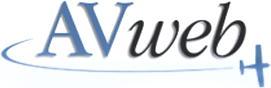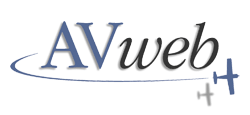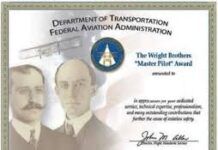I‘ve reviewed dozens of newproducts and services on these pages in recent years, but this one is really special. It’sthe culmination of a decade-old dream of mine, and I’m tremendously excited to be able totell you that the dream has finally become a reality.
I‘ve reviewed dozens of newproducts and services on these pages in recent years, but this one is really special. It’sthe culmination of a decade-old dream of mine, and I’m tremendously excited to be able totell you that the dream has finally become a reality.
My dream began in July 1989 when I was attending the EAA fly-in at Oshkosh. I recallwalking into the FAA pavilion and seeing something that just blew me away completely. Itwas a big-screen TV displaying a map of the continental United States on which somethinglike 5,000 little airplane symbols were superimposed. The sign above the TV read”Aircraft Situation Display (ASD).” As I drew closer, I realized that the littleairplane symbols were moving, and the FAA gentleman who was manning the exhibitexplained to me that I was seeing a real-time display of the entire U.S. air trafficsituation!
 Full-US view, with pop-up aircraft information box. (Click on image to view larger screen shot.) | |
 FedEx aircraft only, with full tags. | |
 Late-night LAX arrivals and departures, with limited tags.. |
ATC’s Big Picture Show
“Is that what I think it is?” I asked.
“Yes,” said the FAA man, grinning like a Cheshire cat.
“In real-time?” I queried.
“Yup,” he grinned.
“Where on earth is that coming from?” I asked, mesmerized.
The fellow from the FAA explained that flight plan and radar track data from each of 20FAA Air Route Traffic Control Centers (ARTCCs) was being transmitted in real-time viageostationary satellite link to the Transportation Systems Center (TSC) in Cambridge,Mass. (now the Volpe Center). A computer system at the TSC merges this data into a singlecoherent data stream, which is then redistributed by satellite to the Air Traffic ControlSystem Command Center (“central flow control”) at FAA Headquarters inWashington, D.C., as well as to the Traffic Management Units (the regional “flowcontrol” folks) at each of the ARTCCs.
The system had been created to provide “the big picture” to the folksresponsible for implementing flow control at Headquarters and in the various Centers. Andnow, a little dish on the roof of the FAA pavilion was making this same real-time airtraffic data here at Oshkosh. Amazing!
(Keep in mind that this was 1989, and the Internet was still just a plaything ofuniversities, research institutions, and the military.)
I watched in fascination as the FAA man put the ASD system through its paces. With afew mouse clicks, he quickly zoomed in on the air traffic various areas of the country. Byplacing a cursor over any aircraft symbol on the screen, he could display all the relevantflight data about that particular aircraft: callsign, altitude, groundspeed, origin,destination, aircraft type, and ETA.
“I wonder how many of those 5,000 airplanes are general aviation?” I wonderedaloud. The FAA fellow entered a few keystrokes, and about 70% of the aircraft disappearedfrom the display. “Looks like about 1,500 of them are G.A.,” he said. “Ofcourse, we’re only seeing airplanes being tracked by Center, mostly IFRs,” heexplained.
“Can you tell how many of them are headed for Oshkosh?” I asked. “Noproblem,” he said, tapping a few more keystrokes, whereupon only about 50 airplanesremained on the display, most of them clustered within a few hundred mile radius of OSH.
“I fly a Cessna 310,” I told the fellow. “Can we see how many C310s areairborne at the moment?” Within seconds, he’d entered that filter, and I saw thatonly about 15 of those aircraft were airborne at the moment. “How about 172s and182s?” About 60 and 40 of those, respectively, were in the air and being tracked byATC.
“Wow, that’s incredible!” I said, my mind racing. “I don’t suppose thatif I put up a satellite dish at my house, I could receive and display the same data on myPC?” The FAA man smiled and shook his head. “This stuff is strictly for internalFAA use only,” he told me, explaining that the satellite transmissions were encryptedto ensure that unauthorized folks couldn’t intercept them.
The seed was planted. But it would take ten years, an act of Congress, the Internetexplosion, and some tricky negotiations before my dream would be realized.
Forbidden Fruit?
Apparently, I wasn’t the only one who was blown away by this technology. The airlineswere very interested, too, and made a big pitch to the FAA to allow them access to the ASDdata in order to help improve flight scheduling and keep tabs on delays. In a moment ofweakness, the FAA agreed, and decided to make ASD data available to the airlines under aprogram known as Collaborative Decision Making (CDM).
 | |
 | |
 |
At this point, several alphabet groups representing general aviation constituencies -including NBAA and AOPA – went to the FAA and said, “hey, if the airlines can haveaccess to ASD data, then we want it, too.” To which the FAA replied, “Sorry,Charlie!” Apparently, the ATC folks had fits over the idea that civilians might”look over the shoulders” of air traffic controllers, concerned that they mightstart receiving phone calls saying, “Hey, I was watching LAX arrivals on my ASDdisplay, and it sure looked to me like you let Delta get awfully close to TWA…”Meanwhile, the FAA security folks freaked out at the notion that “just anyone”could have access to the exact location of any particular airplane at any given time. Sothe FAA told the G.A. groups, “No way, Jose!”
Fortunately, the G.A. folks didn’t take this lying down. They were convinced that theywere entitled to have access to this information under the Freedom Of Information Act.They took this argument to Capitol Hill, and managed to convince Congress, who in 1992told the FAA that they had to make the ASD information available to any legitimateaviation user who requested it.
The FAA was definitely not thrilled about this mandate, and did its best to drag itsfeet implementing it. The FAA is pretty good at foot dragging, and managed to put off theinevitable for nearly five years. Finally, in the spring of 1997 the agency started makingfiltered ASD data (minus military and certain other highly-sensitive aircraft) availableto anyone who signed a letter of agreement (LOA) and was willing to pick up the data feedat the Volpe Center in Cambridge, Mass. Thus was born “Aircraft Situation Display toIndustry,” known by the acronym ASDI.
There are now something like a dozen different vendors that have signed LOAs with theFAA and are offering services based on the ASDI feed. They include everything from freeWeb-based sites that allow checking on the current position of a particular scheduledairline flight, all the way to highly sophisticated services designed for airlinedispatchers and large corporate flight departments.
 | |
 |
DI’s Remarkable “Flight Explorer”
By far the most exciting ASDI service I’ve found is something called “FlightExplorer” from Dimensions International (DI), an aviation consulting firmheadquartered in Alexandria, Va., with over 350 employees and 24 offices, specializing ininformation technology engineering and air traffic control systems. When I first saw FE in1997, it absolutely knocked my socks off. Since then, the company has issued severalupdates and made the product even better. It offers all the capability that I saw duringthat ASD demo at Oshkosh, plus a great deal more. Best of all, it does it right on yourown PC, and does it anywhere you have access to the Internet.
Flight Explorer (FE) is implemented as a highly specialized client software packagethat runs as an application under Windows 95, 98 or NT 4.0. (Sorry, Macophiles…you’reout of luck.) Before you can use FE, you have to subscribe to the FE service and receive auser ID and password. Whenever you launch the FE software, it asks you to log on, thencontacts the FE server over the Internet.
Assuming your login is successful, you’ll see a world map with 6,000 or so littleturquoise dots on it representing the actual current positions of all tracked aircraftpresently in the system. As you watch, you can see the dots (airplanes) moving inreal-time.
Now, using the mouse, move the cursor arrow to point at any of these dots. Up will popa little data block giving the flight’s identification (callsign), altitude, groundspeed,aircraft type, origin, destination, departure time and ETA. In addition, you’ll see a linethat goes from the flight’s current position to the location of its destination.
But that’s only the beginning. FE also lets you:
- Zoom in on any desired geographic region.
- Customize the base map by selectively adding navaids, airports, airways, intersections, special-use airspace boundaries, ARTCC boundaries, ATC sector boundaries, a lat/lon grid, airport range rings, and much more.
- Define one or many “filters” that determine which aircraft are to be displayed. You can filter on aircraft ID (including airline prefix), origin, destination, aircraft type, altitude range, or any combination of these criteria. You can define multiple filters, each with an associated display color. (E.g., you can choose to display high-altitude aircraft in green and low-altitude aircraft in blue; or UPS flights in brown and FedEx flights in purple.)
- Add tags (data blocks) to the displayed aircraft, with or without leader lines, and customize the contents, color and font size of those tags. Tags may be applied to all aircraft, individual aircraft, or groups of aircraft that meet specified filter criteria.
- Display history trails for aircraft, showing the last several known positions. Trails may be applied to all aircraft or only selected aircraft.
- Display velocity vectors showing where the aircraft is projected to be in a specified number of miles or minutes. Again, these vectors may be displayed for all aircraft or selected aircraft.
- Once you’ve got the display zoomed, overlaid, filtered, tagged and embellished exactly the way you want it, save all those settings as a user-defined “view” so that you can instantly return to it (or any other of your saved “views”) with just two mouse clicks.
- Look at real-time graphs of departure traffic and proposed and actual arrival traffic four hours into the future at major airline airports.
- Display or print a scrollable “flight list” containing all tracked flights presently in the system, sorted by callsign, aircraft type, origin, destination, groundspeed or altitude.
And those are just the standard features of FE. A host of additional optionalextra-cost features are available, including:
- Real-time graphical weather overlays and weather alerts.
- Textual and graphical display of aircraft flight plan information and flight plan amendments.
- The ability to record ASDI data to a disk file, and then play it back later at up to 99 times original speed.
How good is FE? Well, let me put it this way. For most of my adult life, I was aprofessional software designer and developer. A pretty damned good one, I might add (inall humility). As a result, I’ve seldom come across a piece of software I didn’t feelcould use some improvement. But FE is an exception. After dissecting FE and putting everyfeature through its paces, I concluded that had I written the specifications for theproduct myself, it wouldn’t have turned out nearly as good as what DI produced.
FE is that good.
So What’s The Catch?
 WhenI first saw Flight Explorer in 1997, it was instantly apparent that this was thecapability I’d been dreaming about ever since I first saw that ASD demo at Oshkosh eightyears previously. I wanted it, and I was sure any other pilot or aviationenthusiast who saw it would feel exactly the same way. “So what’s the catch?” Iasked my contact at DI. (There’s always a catch!)
WhenI first saw Flight Explorer in 1997, it was instantly apparent that this was thecapability I’d been dreaming about ever since I first saw that ASD demo at Oshkosh eightyears previously. I wanted it, and I was sure any other pilot or aviationenthusiast who saw it would feel exactly the same way. “So what’s the catch?” Iasked my contact at DI. (There’s always a catch!)
The catch turned out to be prefixed by dollar signs. It turned out that thesubscription fee for the FE service was about $250 a month. Now, that was a drop in thebucket for the customers that FE was designed for – airlines, corporate flightdepartments, major FBO chains, etc. – but it was pretty much out of the question for anindividual pilot or aircraft owner like me.
Rather than throw up my hands in frustration, I decided to approach the top managementof DI with a proposal. I explained that I was editor of the Internet’s leading aviationmagazine and news service with more than 100,000 subscribers – mostly pilots and aircraftowners – and that I was convinced that many thousands of them (perhaps tens of thousands)would be just as enthusiastic about FE as I was … if the price was affordable enough.Like maybe $10 or $20 a month instead of $250.
The powers-that-be at DI were intrigued with this idea, but also understandablygun-shy. On one hand, if I was right that a big “low-end” market existed forASDI services, they were certainly interested in addressing it. On the other hand, theycouldn’t afford to jeopardize their existing FE business base by cutting the price oftheir service by 95%. What was needed, we all agreed, was to define a low-end product(ultimately dubbed “Flight Explorer AVweb Edition”) that would meet the needsof individual users like me but not of DI’s major corporate customers.
For nearly a year, we iterated back and forth with proposals and counterproposals,trying to come up with a subset of FE features that would appeal to individual users butnot compete with the existing professional-oriented product. But despite our best efforts,we never were able to come up with a satisfactory compromise. All of DI’s proposals calledfor crippling FE to an extent more than I thought acceptable, and all of my proposalscalled for a feature set that was too rich to give DI the comfort level they needed thatthey would not be “eating their young” by introducing a low-cost FE product.Clearly, we were getting nowhere.
 Finally, we sat down face-to-face at Oshkosh ’98 to take a fresh look at theproblem. We realized that what differentiated individual and professional users of ASDIwas not so much features as it was usage. Airline users typically used FE tomonitor and track their flights 24 hours a day, seven days a week, while corporate flightdepartments needed the capability at least eight hours a day. In contrast, my expectationwas that most individual users would probably not use FE for more than five or ten hoursin an average month … twenty hours at the outside.
Finally, we sat down face-to-face at Oshkosh ’98 to take a fresh look at theproblem. We realized that what differentiated individual and professional users of ASDIwas not so much features as it was usage. Airline users typically used FE tomonitor and track their flights 24 hours a day, seven days a week, while corporate flightdepartments needed the capability at least eight hours a day. In contrast, my expectationwas that most individual users would probably not use FE for more than five or ten hoursin an average month … twenty hours at the outside.
Consequently, I proposed to the DI folks that they consider offering FE on apay-as-you-go basis, priced such that an individual user who used the service for 10 hoursa month or less would be charged just 10 bucks, while a corporate or airline user thatused the service 40 hours a week or more would be better off with the $250/monthunlimited-use plan.
FE AVweb Edition
 DI mulled over theidea for a few months, made a few modifications and refinements, and finally gave it theirblessing. And thus, “Flight Explorer AVweb Edition” was born.
DI mulled over theidea for a few months, made a few modifications and refinements, and finally gave it theirblessing. And thus, “Flight Explorer AVweb Edition” was born.
At first glance, the fee schedule FE AVweb Edition looks a little odd. A basicsubscription fee of $9.95 covers up to 10 hours a month of usage, for an average cost ofjust under a dollar an hour. Monthly usage in excess of 10 hours is charged at $1.95 anhour, up to a maximum of 50 hours. If you use more than 50 hours in a month, the fee goesup to $3.49 an hour for any hours beyond 50. This may seem weird, but there’s method inDI’s madness: They want to make certain that any customer who typically uses the servicefor more than about 50 hours a month stays with the flat-rate $250/month service (which isnow called “Flight Explorer Professional” to differentiate it from the newAVweb Edition). If you do the math, you’ll see that FE AVweb Edition’s”regressive” fee schedule (the more you use, the higher the hourly cost)accomplishes precisely that: The breakeven point is between 50 and 100 hours a month.
DI was also concerned that if FE AVweb Edition turned out to be as popular as Ipredicted, the demand might overwhelm their server capacity and technical supportcapability. Consequently, a separate dedicated server was set up specifically for AVwebEdition customers, located at AVweb’s server site at Boca Raton, Fla., andutilizing our high-capacity connection to the Internet backbone. Also, a decision was madethat technical support for AVweb Edition customers would be handled via same-day emailrather than by telephone.
Finally, DI decided that a few optional features – mostly those with high bandwidthrequirements or primarily of interest to high-ultilization customers – would not be madeavailable in FE AVweb Edition: real-time weather overlays, flight plan retrieval, andrecord/playback.
But with those few exceptions, FE AVweb Edition offers the full functionality ofDI’s professional airline/corporate product, but priced at a level that virtually everypilot, aircraft owner and serious aviation enthusiast can easily afford: $9.95 a month.Personally, I think it’s a helluva good deal.
A Closer Look At FE
 Now that you know what FE costs,let’s take a closer look at how it works. It’s a highly visual product, so theexplanations below are illustrated with small “thumbnail” screen shots of FE inaction – click on any of them to view a larger, high-resolution version.
Now that you know what FE costs,let’s take a closer look at how it works. It’s a highly visual product, so theexplanations below are illustrated with small “thumbnail” screen shots of FE inaction – click on any of them to view a larger, high-resolution version.
Signup and Installation
Getting started with FE AVweb Edition couldn’t be simpler. You can sign up for theservice at the Flight Explorer AVwebEdition web site by completing a secure online order form which includes your emailaddress and credit card info. Your FE account is activated instantly, and you can downloadthe FE AVweb Edition client software from the same site. The client software is about3.8 megabytes long, so downloading over a 28.8 Kbps dial-up connection will take 20minutes or so.
Once you’ve got the file, installing it under Windows 95/98/NT is pretty much like anyother 32-bit Windows application: You simply double-click on the install file to launchit, and a standard InstallShield installer walks you through the installation. The packageincludes its own “uninstaller” to make it easy for you to remove FE from yourcomputer at a later time, should you wish to do so.
The only unusual aspect of the FE installation process is that the installer promptsyou for an installation “codeword” before it will perform the installation. Thecodeword is emailed to you when you sign up for the FE service.
Startup
 Logging on to Flight Explorer. |
Once you’ve installed the client software on your computer and signed up for theservice, you’re ready to start using FE. The first step is to launch the FE client just asyou would any other Windows program (from the Start/Programs menu or the desktop). FEstarts by putting up a dialog box that asks you to log on with the FE user ID and loginpassword that you received when you signed up for the service.
After you’ve entered your login credentials and clicked the “Connect” button,the software establishes contact with the FE server over the Internet to authenticate yourlogin and start your FE session. This process normally takes no more than a couple ofseconds.
 Initial world view. (Click on image to view larger screen shot.) |
Once your login has been authenticated, FE displays its default world map, and startsdownloading its initial aircraft, track and flight plan information from the FE server, aprocess that typically takes about a minute (depending on how many aircraft are flying andthe speed of your Internet connection).
As this initial data is downloaded, you’ll see the world map become populated withthousands of dots that represent aircraft positions – around 6,000 of them on a typicalday, more on a holiday weekend, fewer late at night. At present, you’ll see those dotsonly over North America, the U.K., and major north Atlantic and Pacific oceanic routes.You can expect the rest of Europe to be added soon as the EU gets its ATC automation acttogether.
As you watch, you’ll see that the dots (airplanes) are moving in near-real-time. I say”near” because although the FE server provides position updates every 10seconds, the FAA presently provides position updates for each individual aircraft muchless frequently than that. The ASDI data feed may update the position of a particularaircraft as infrequently as every four minutes, although the FAA is already moving to aone-minute update cycle, especially in busy TRACON areas. (Remember, the FAA is providingthis data for the benefit of their own flow control folks – we’re just looking over theirshoulders via the Internet.)
 Simply drag mouse to zoom. Result shown below. (Click on image to view larger screen shot.) | |
 |
Zoom and Pan
While this “big picture” view of world traffic is certainly fascinating, it’sobviously too cluttered for most practical purposes. Most of the time, we’re interested infocusing on a much smaller geographic area.
FE allows you to zoom in on any region of interest by simply dragging a rectangle overthe area with your mouse. Starting from the default worldwide view, this is typically atwo- or three-step process. For instance, if I’m interesting in watching the arrivals anddepartures at DFW, I’ll probably first drag a rectangle over the continental U.S. in orderto get enough map detail to see the state boundaries. Then I’ll drag a rectangle overTexas to zoom in close enough to make out exactly where Dallas is. Finally, I’ll drag a 50NM square centered on DFW to get a nice, close-up view.
If the view isn’t centered exactly the way you want it, you can use the horizontal andvertical scroll bars to adjust the view window in any direction. There’s also an optionthat causes the view to be centered around any point you identify with a mouse click. Ifyou’ve zoomed in too far, you can use the “Zoom Out” button on the toolbar toback up one or more zoom levels.
Map Overlays
 FE’s map overlay toolbar lets you control exactly what appears on the display. | |
 ARTCC boundaries are shown here in magenta. Individual sector boundaries and special-use airspace may also be displayed. | |
 Here, navaids, airways and ATC sector boundaries are shown, plus range rings surrounding DFW. | |
 Real-time weather overlays are available only in FE Professional. |
FE’s toolbar allows you to customize exactly what features are depicted on the display.The following overlay controls are available:
- Planes: This tool turns controls the display of aircraft, and has a drop-down menu that lets you select what elements are added to the basic aircraft position symbol. You can enable or disable tags (data blocks), track history (where the aircraft has been), velocity vectors (where it’s going).
- Center Boundaries: This tool controls the display of ARTCC boundaries.
- Sector Boundaries: This tool controls the display of individual ARTCC sector boundaries, and has a drop-down menu that lets you specify whether you want to see low-altitude, high-altitude, or ultrahigh-altitude sectors (or any combination).
- Special-Use Airspace: This tool controls the display of special-use airspace, and has a drop-down menu that lets you select which types of SUA you want displayed (MOAs, prohibited, restricted, warning, alert).
- Airways: This tool controls the display of airways, and has a drop-down menu that lets you specify whether you want to see low-altitude airways, high-altitude airways, or both.
- Lat/Lon Graticule: This tool controls the display of a latitude/longitude grid.
- Airports: This tool controls the display of airports, and has a drop-down menu that lets you specify which categories of airports you want displayed (pacing, major, other, non-USA).
- Fixes: This tool controls the display of fixes (intersections), and has a drop-down menu that lets you specify whether you want to see low-altitude fixes, high-altitude fixes, or both.
- Navaids: This tool controls the display of naviads, and has a drop-down menu that lets you select which kinds of navaids you want displayed (NDB, VOR, TACAN, etc.).
- Radar Sites: This tool controls the display of ATC radar sites, and has a drop-down menu that lets you select which classes of radar sites you want displayed.
- Weather: In FE Professional, this tool controls the display of real-time weather overlays, and has a drop-down menu that lets you select which kinds of weather you want displayed. (In FE AVweb Edition, this tool is grayed out and unavailable.)
Tags
 Tags may be displayed for all aircraft, or just selected ones. You can control the size and content of the tags, turn leader lines on or off, and even reposition tags for decluttering. |
A “tag” is a block of textual information that is attached to (and moveswith) an aircraft symbol. Flight Explorer uses tags that are patterned after – and verysimilar to – the “data blocks” which appear on an ATC scope.
By default, each tag is attached to its aircraft symbol by means of a “leaderline,” and contains the aircraft callsign, altitude, groundspeed, departure point,destination, aircraft type, and ETA. However, you can customize the tags by eliminatingthe leader line and/or various data elements, and you can specify the color and font sizeto be used.
You can ask FE to display tags for all aircraft on the display. However, unless you’rezoomed in fairly tightly (or have a very high-resolution display), there may be so manyaircraft on the screen that the tags may start to overlap and become difficult to read. Ifthis occurs, you also have the option of enabling tags only on certain individual aircraftof interest, or (using filters) on specified groups of aircraft (e.g., all Learjets aboveFL350, or all UPS flights bound for Louisville).
Quick Filters
 This defines a “quick filter” that displays all FedEx aircraft bound for Memphis in magenta. It can be combined with other filters (up to 50 may be active). |
By default, FE displays all tracked aircraft in the geographic area that you’reviewing. Filters permit you to limit the display to some particular group of aircraft thatmay be of interest, or to highlight a group of aircraft by displaying them in a specialcolor or identifying them with a tag.
The simplest way to create a filter is by clicking on the “Quick Filter”button on the FE toolbar. This brings up a dialog box that prompts you to define the groupof aircraft you’re interested in by specifying one or more of the following filtercriteria:
- Aircraft ID, which may be a full callsign (e.g., “N2638X”) or a partial one followed by the wildcard character asterisk (e.g., “FDX*” to select all FedEx flights).
- Origin airport identifier.
- Destination airport identifier.
- Aircraft type, which may be a full aircraft type identifier (e.g., “C310”) or a partial one followed by the wildcard character asterisk (e.g., “BE3*” to match Beech 33-, 35- and 36-series Bonanzas).
The Quick Filter dialog also allows you to specify the color used to display aircraftthat are selected by this filter.
Once youve defined the filter criteria and display color, you may activate thefilter by clicking on either of two buttons:
- Add to existing filters causes this filter to be added to a list of previously-defined filters. For instance, if you’re viewing traffic in the DFW area, you might set up one filter to display DFW arrivals in green, a second filter to display DFW departures in red, and a third filter to display overflights (neither landing at nor departing from DFW) in blue. FE lets you have up to 50 filters active at one time.
- Replace existing filters deletes any previously-defined filters and activates this filter as the only active filter.
Advanced Filters
 Here’s a fancy filter that color-codes LAX arrivals by altitude, and adds tags to those below 10,000 feet. The possibilities are endless. |
Quick Filters handle the most common filtering requirements, but if you really want toget fancy, you can used the Advanced Filters screen to exercise even greater control overthe filtering process. With this capability, you can:
- Filter on altitude range.
- Create a “not” filter which matches aircraft that don’t meet the specified criteria.
- Specify that aircraft meeting the filter criteria should be tagged.
- Change the order in which the various active filters should be applied.
- Add, delete, or edit any filter in the list.
As you can see, FE filters are incredibly powerful and flexible. Once you get the hangof using them, the possibilities are limited only by your imagination.
User-Defined Views
 You can save your favorite FE displays as user-defined “views” and then call them up at will with just two mouse clicks. |
The ability to define “views” is one of the most powerful features of FE.Once you’ve customized a FE display just the way you want it – zoomed in to exactly thearea you want to watch, overlaid with exactly the map items you want, and aircraftfiltered and tagged the way you want them – you can save all these settings by clickingon the Create View button on the FE toolbar and then giving the view a name (e.g.,”DFW arrivals/departures”).
You can define any number of views this way, then switch from one to another with justtwo mouse clicks. Simply click on the Select View button to bring up a list of namedviews, then click on the desired view.
If you want to modify any of the settings for a view, just make the changes and thenclick on the Update View button to save them.
One of my favorite pastimes is to watch traffic in the low-altitude sector of LosAngeles Center that lies over my house, while simultaneously listening to thecorresponding Center frequency (119.05) on my aviation scanner. I zoomed FE so that thisparticular sector occupies the full screen, turned on tags for all aircraft, turned onoverlays of airports, navaids, sector boundaries and special-use airspace, and set up astack of filters to color-code the aircraft by altitude. Then I saved all these settingsin a view called “ZLA 119.05 Sector” so I can return to these exact settings anytime I want to.
 Pointing to any aircraft symbol brings up this “hot tip” box with flight info. | |
 Right-click on any aircraft symbol to bring up this pop-up menu.. |
Hot-Clickable Aircraft
Frequently, when watching an FE display, you’ll see a particular aircraft that you’dlike to know more about. If you point at that aircraft with the cursor arrow (using yourmouse), FE will draw a little “selection circle” around the aircraft symbol,will draw a “destination line” from the aircraft to its flight planneddestination, and will pop up a little “hot tip” box that contains thataircraft’s callsign, altitude, groundspeed, aircraft type, origin, departure time,destination and ETA.
If you decide you’d like to keep tabs on that particular aircraft, you can right-clickon it. This will bring up a little pop-up menu that lets you:
- Add a tag to the aircraft. Tags normally appear below and to the right of the aircraft symbol, but you can reposition the tag anywhere you want by holding down the right mouse button and dragging the tag to the desired position.
- Add a history line to the aircraft. This shows the last four reported positions of the aircraft.
- Add a velocity vector to the aircraft. This projects where the aircraft will be in a specified number of minutes (or miles).
- Pop up a properties box that shows everything that is known about the aircraft.
 |
Future Traffic Graphs
 At major air carrier airports, the FAA furnishes projections of arrival anddeparture traffic. Flight Explorer can access this information and display it in graphicalform. Simply right-click on the airport you are interested in, then select “Graphfuture traffic” from the pop-up menu.
At major air carrier airports, the FAA furnishes projections of arrival anddeparture traffic. Flight Explorer can access this information and display it in graphicalform. Simply right-click on the airport you are interested in, then select “Graphfuture traffic” from the pop-up menu.
The future traffic graph shows the projected arrival and departure traffic for eachfive-minute interval for the next four hours. By default, arrival projections are shown intwo categories: those aircraft actually in-flight (for which the projected arrival time isknown within close tolerances), and those who haven’t departed yet (for which theprojected arrival time is based on the proposed departure time). However, you can click acheckbox and combine all departures (in-flight and proposed) into a single combined totalon the graph.
Flight List
 Clicking on the “ACType” button sorts the flight list by aircraft type, making it easy to look for all aircraft of a specific type (like Cessna 310s). You can sort the list by any other column, too – callsign, origin, destination, etc. |
Want to see if your buddy’s Belanca Super Viking is airborne, but forgot the tailnumber? Need a list of all flights bound for a particular airport? Curious how manyaircraft are cruising above FL400, and what types they are? Looking for the supersonicConcorde but don’t remember its aircraft type code? No problem!
Click on the Flight List button on the FE toolbar to bring up a scrollable columnarlist of all tracked aircraft in the system. Then click on the applicable column heading tosort the list by aircraft ID, origin, destination, aircraft type, altitude, speed,departure time, ETA, or status. You can also print a hardcopy of this list by clicking onthe Print button.
If you find an interesting aircraft in this list and want to locate it, simplyright-click on the Flight List entry and select “Display Tag” from the pop-upmenu. The selected aircraft will be tagged on the FE map display. You can even selectmultiple aircraft on the Flight List (e.g., all Cessna twins, or all aircraft flying toDes Moines) and turn on tags for all of them at once.
If you sort the flight list by aircraft ID, you’ll sometimes notice a handful ofaircraft (almost always bizjets) whose callsign appears as “BLOCKED.” These areaircraft whose operators have requested that their callsigns be blocked from view througha voluntary program coordinated by NBAA. The Flight Explorer service cooperates with thisprogram by blocking the identification of these aircraft. They are still tracked as usualby Flight Explorer – only the N-number is supressed.
Okay, It’s Cool … But Is It Useful?
If you’ve read this far, I hope I’ve convinced you that FE is a magnificent piece ofsoftware. The question remains whether it’s actually useful for something, or just areally cool toy for aviation enthusiasts.
Now, I’m not about to stand here and tell you that FE is something no pilot can livewithout. But in the nearly two years I’ve been using it, I’ve found it quite useful,immensely educational, and an awful lot of fun, too.
 Tracking AVweb Executive Editor Jeb Burnside on a flight from Leesburg, Va, to Asheville, N.C. in his Beech Debonair. Looks like he’s climbing through 8,000 feet at a groundspeed of 153 knots, and his ETA at Asheville is 1838Z.. |
Tracking A Particular Flight
The most obvious use of FE is to track the location of a particular flight of interest.Now, if all you’re interested in tracking are scheduled air carrier flights, you probablydon’t need FE – you can do it with a free Web-based tracker. On the other hand, if youwant to track general aviation flights, or keep track of several aircraft at once, then FEis the way to go.
When friends fly in to my home airport of Santa Maria, Calif., for a lunch meeting orvisit, I use FE to check if they got off on schedule. By the time I leave for the airportto pick them up, I know when they’ll be touching down almost to the minute. The cost ofdoing this is trivial: about 25 cents for a 15-minute FE session.
And when I use my airplane to travel, FE allows my family and business colleague tokeep track of exactly where I am and when I’ll arrive at the next stop on my travelitinerary. If I’m held up by weather or ATC delays, they can see that I’m running behindschedule, and are spared any needless worry.
Of course, if you need to keep track of more than one aircraft, FE really shines. It’sprovides a splendid tool for flying clubs, flight schools and FBOs to keep track of wheretheir airplanes are and when they’ll return.
Monitoring A Fly-In … Or Fly-Out
For anyone involved in organizing a fly-in event, FE is a terrific tool. For the pastcouple of years, I’ve used it in connection with the annual “SMX-GIG” fly-inheld each April at my home field. Using FE, we can keep track of the inbound aircraft,tell who’ll be arriving soon, and make sure that we have a welcoming committee and groundtransportation present for any stragglers who are arriving late.
For the past three years, I’ve participated in the annual Cayman Caravan in June duringwhich 150 or so general aviation airplanes join up at Key West, Fla., and then caravanthrough the Giron Corridor over Cuba to Grand Cayman for Cayman Islands InternationalAviation Week. The Caravan is meticulously organized, launching groups of four aircraftfrom Key West every 15 minutes. I use Flight Explorer on my laptop computer to monitor theCaravan departures and make sure everything’s going smoothly. What a gas!
(Unfortunately, Cuban ATC is not tied into the ASD system yet, so the aircraft drop offthe FE screen shortly after they enter Cuban airspace. Maybe next year…)
This year, I was asked to fly down to the Caymans a day early to transport some of theCaravan staffers who needed to be at Grand Cayman to meet the early arrivals. But sinceInternet access from the Caymans is excellent (and inexpensive), I was actually able touse FE to monitor the progress of the Caravan from my hotel room on Grand Cayman’s SevenMile Beach. The cost: a few bucks. What astonishing technology!
But Mostly, It’s Fun, Educational … and Way Cool!
Sure, FE can be very useful. But it’s also a lot of fun, and a great way to becomefamiliar with ATC procedures and air traffic flows in various parts of the country (andthe world). At just a dollar or two an hour, there’s no reason not to have fun with it -it’s probably the cheapest entertainment in aviation.
|
I find it fascinating to spend 30 minutes or so watching air traffic with FE whilelistening to the ATC air-to-ground communications. At first, I did this just in my localarea, tuning my aviation scanner to the local Los Angeles Center frequency while watchingthe activity in that sector with FE.
After awhile, I realized that I could do the same thing in various other parts of thecountry. The ATC audio for several major terminal areas (including DFW and ORD, forexample) are broadcast over the Internet as streaming RealAudio feeds. Even with a lowly28.8 Kbps dial-up connection to the Internet, I find that I have no problem listening tothese audio feeds while watching the corresponding airspace with FE. The experience isalmost like sitting at a scope in the TRACON and plugging in with the controller. Thebiggest difference is that you can do it at your convenience, at home, wearing a bathrobeand slippers!
As FE gains in popularity (as I’m convinced it will), ATC audio from more and morelocations will be made available via the Internet. I expect to see audio feeds from NewYork, Los Angeles, Atlanta, Washington D.C., and other major hubs available online beforethe year is out.
Speaking of fun… If you’re a night owl like I am, try monitoring the flow of thepackage express airlines with FE one night. As the volume of other air traffic is rapidlydiminishing, you’ll see dozens of FedEx aircraft converging on Memphis, and dozens of UPSplanes headed for Louisville. Things subside for awhile as the packages are sorted in thetwo huge facilities. Then, in the wee hours of the morning, departures erupt from MEM andSDF as if someone dropped a hand grenade in the middle of a crowded restaurant. Later, ifyou’re still watching as the sun starts to come up, you’ll see what seems like countlessC208s (Cessna Caravans) launching from the regional freight hubs toward outlyingdestinations throughout the country. It’s quite a sight! If you watch the whole thing,it’ll cost you the price of a movie theater ticket…and it’s worth it.
 SigningUp For FE
SigningUp For FE
Signing up for FE couldn’t be easier. Just go to the Flight Explorer AVweb Editionweb site,fill out the secure online signup form with your name, address, phone, email and creditcard information, and then download the FE client software over the ‘net. As soon as yousign up, you’ll be sent an automated email containing instructions (and the necessarycodeword) for installing the FE client on your Windows 95/98/NT computer and for loggingon to the FE server. And you’re off and running.
The basic service costs just $9.95 per month, billed to your credit card, whichincludes up to 10 hours per month of flight tracking services. If you exceed 10 hours permonth, additional hours are charged at $1.95/hour up to 50 hours/month, after which thecost increases to $3.49/hour.
Each billing cycle is 31 days, starting on the day you sign up. At signup, your creditcard is initially billed $9.95 for your first 10 hours. At the end of each 31-day period,you will be billed for any usage above 10 hours that you used during the previous period,plus $9.95 for the first 10 hours of the next billing cycle. Session times are measured inone-minute increments, with a minimum charge of 15 minutes per session. In other words,for session that last less than 15 minutes, you are charged for a quarter-hour, but forlonger sessions you are charged by the exact minute. You can check the billing status ofyour account online, and you can also cancel your service online at any time.
If you’re a business user who needs round-the-clock tracking, real-time weatheroverlays, access to flight plan data, or the ability to record and play back ASDI trackingdata, you may be a candidate for Flight Explorer Professional. If so, just use theFE Professional query form and someone from Dimensions Internationalwill contact you by email.
If you sign up for either service (FE AVweb Edition or FE Professional), I’d love tohear how you like it, how you use it, and any neat tips or tricks you’ve found that otherFE users might find helpful. Just drop me ane-note.