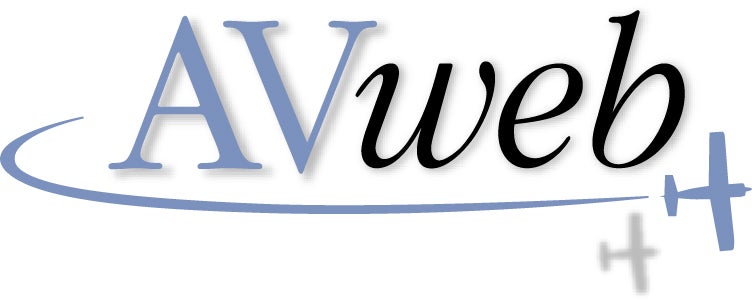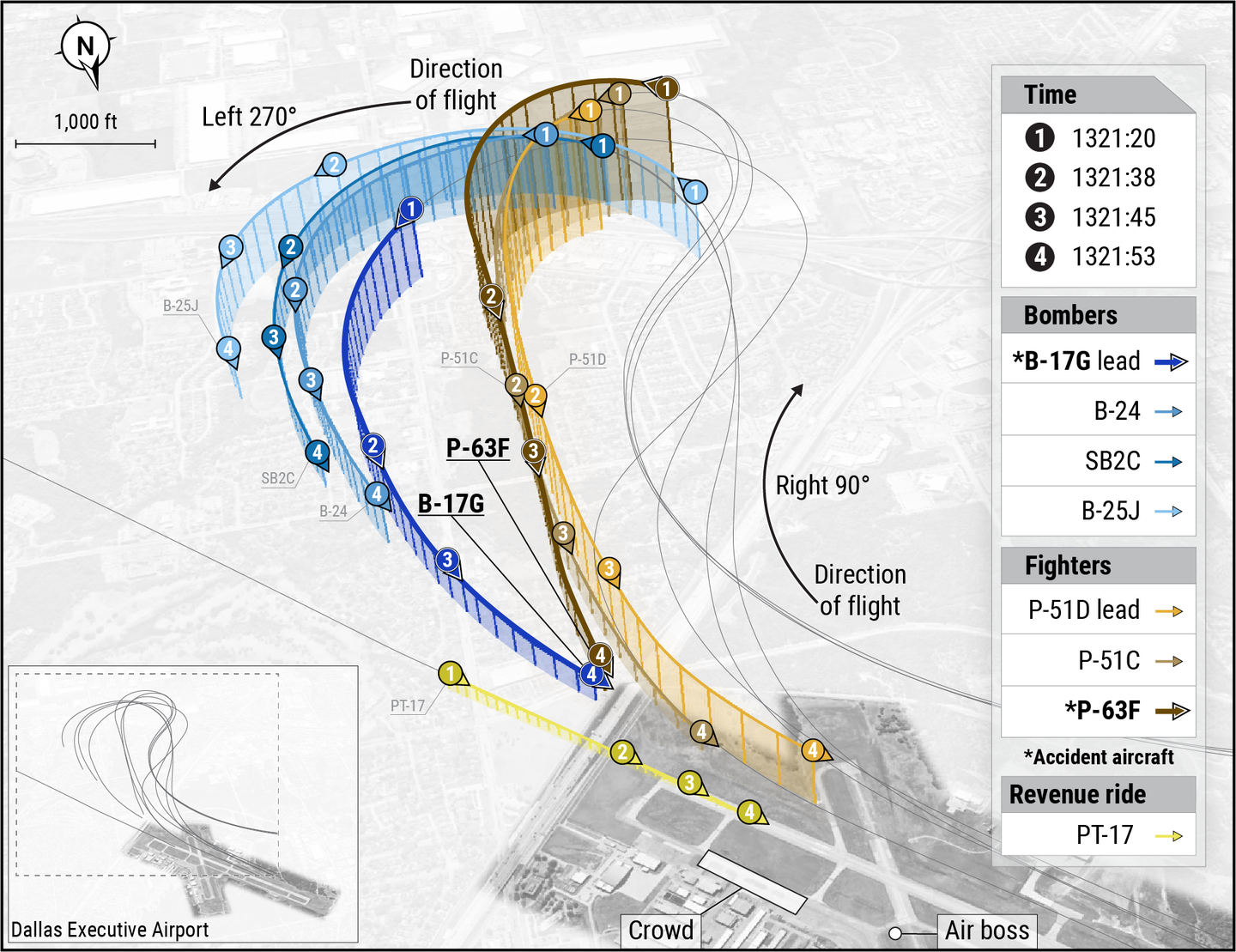Microsoft Flight Simulator X for Pilots: Chapter 18 — GPS Approaches — Part 1
Microsoft Flight Simulator X is one of the most powerful PC simulators available, and practicing GPS approaches with FSX is a great way to prepare for (and decrease expense in) flight in a real plane.
150
[Editor's Note: Recently two flight instructors wrote a book on how to use Microsoft Flight Simulator X (FSX) to enhance pilot training and to provide sim-only pilots a guide to making their flying more realistic. AVweb is reprinting several chapters from this book, the first of which was Chapter 13 -- Weather. To download the FSX files they refer to here, visit the publisher's Web site and click on Downloads.]
No Ground Station Needed
All the approaches you saw in [Chapter 17 in the book] used a signal from a ground-based transmitter. You've already seen how GPS provides for greater accuracy than most VORs, so why not use it for approaches? You can use a GPS for approaches, but the process is a little more complicated because you must load the approaches into the active flight plan of the GPS. Lucky for you, the approaches are kept in the GPS database, so it's pretty easy to get and use them after you know how the system works.You can worry about how to load and activate GPS approaches while flying the airplane a little bit later in this chapter [Ed.: To be published next month], but you need to review a couple quirks of the GPS approach plate first.
A Basic GPS Approach
206
The GPS Rwy 23 at Shelton, Wash., (KSHN) is about as simple a GPS approach as you can get (see Figure 18-1). The initial approach fix (IAF) is OYRED. There is no frequency to tune because the location of OYRED is determined entirely by GPS. OYRED is referred to as a waypoint and is the IAF for this approach. The final approach fix (FAF) is also a waypoint. In this case, it's PORSY. If you were receiving vectors to this approach, you would be vectored to intercept the line between OYRED and PORSY at 2,000 feet and be cleared for the approach. After crossing PORSY, you would descend to 860 feet and look for the runway.The missed approach point (MAP) on a GPS approach is also a waypoint. Usually, this waypoint is at the threshold of the runway and is named for the runway. In this case, that's RW23. So, there is no timing of the GPS approach. Either you see the runway and land before reaching the MAP, or you fly the missed approach.The GPS provides guidance through the missed approach as well. In this case, it takes you to a waypoint called CARRO. That waypoint happens to be over an NDB with the same name, but you can use your GPS to get you there rather than relying on the less-accurate ADF. (See "GPS for DME and ADF" at right.)You see a big holding pattern at OYRED. This holding pattern is for course reversal if you are not getting radar vectors for the approach. Note that it is not a procedure turn and, therefore, must be flown as a holding pattern. The procedure would be to cross OYRED and fly either a direct entry or a parallel entry as needed. When you returned to OYRED, you would be lined up with the final approach course and could continue on to PORSY and fly the approach. These "holding patterns in lieu of procedure turns" (HILPT) are standard fare for GPS approaches.
Overlay Approaches
As you saw in Chapter 11 [about the Garmin G1000 panel], you can enter VOR stations into your GPS, and the GPS treats them like waypoints. You can't use a GPS for VOR approaches willy-nilly, however. The approach must say "GPS" somewhere in the title for you to have the privilege of using it. You must also be able to retrieve the approach from the GPS database. The VOR approaches at KPAE and KPUW must be flown with a VOR as your primary navigation source. That doesn't mean you can't use your GPS to help verify that you're in the right place and give you a bird's-eye view on a moving map. But you can't fly the approach using the GPS.
206
Other approaches give you the option, such as the VOR or GPS Rwy 6 at Hoquiam, Wash., (KHQM) shown in Figure 18-2. Note that because this approach is really a VOR approach that has simply been approved to fly with GPS, it does not show the traditional waypoints you expect for a GPS approach. It shows the VOR and DME information instead.There is still an advantage of flying this approach with GPS. The approach has two sets of minima. The lower one of 620 feet requires that you can identify four DME from HQM. Without DME on board the aircraft, the lowest you could go is 740 feet. GPS can substitute for DME, however, and D 4.0 should appear as a waypoint when you fly the approach using GPS. The VOR approach requires timing or DME to identify the MAP. The GPS version shows RW06 just like any other GPS approach.
Note: Watch the NotesThe notes for the VOR or GPS Rwy 6 state that the approach is not authorized without a local altimeter setting. It's possible you could get all the way to KHQM and have ATC tell you the ASOS transmitter on the field is busted. Neither you nor they can get the local altimeter, so you can't shoot the approach. Reading notes should be an important step in your pre-approach review.
RNAV Approaches
Although GPS is one way of determining your position without using any ground-based transmitters, several others exist (although they are mostly used by the military or airlines). The FAA has begun renaming GPS approaches as area-navigation (RNAV) approaches. Anyone who has equipment that meets the required RNAV accuracy can fly the approach, regardless of how that equipment gets its position. If it says RNAV in the title, then you can fly it with your GPS -- assuming the approach is in the database, that is.
210
Take a look at the RNAV Rwy 7 approach to Oak Harbor, Wash., (76S) shown in Figure 18-3. Three possible IAFs are charted for this approach: one at ICILA, one at ORCUS, and one at LUCRI. Notice, too, that LUCRI is marked (IAF/IF). IF stands for intermediate fix. This is because an approach starting at ICILA or ORCUS will still cross LUCRI.Note as well that WATTR is not labeled as an IAF and doesn't say NoPT. If you are arriving via WATTR, you must cross LUCRI and then fly once around the holding pattern before crossing LUCRI a second time and proceeding inbound. That makes the transition from WATTR a true transition route, which you can see by the thinner arrow used to depict it on the approach plate.
Note: Easy AirspaceThe approach plate for Oak Harbor shows three kinds of airspace you like to stay out of: MOAs, alert areas, and restricted airspace. A side benefit of IFR is that ATC takes care of keeping you out of this airspace if it's hot when you're on vectors. During an approach, however, it's up to you to stay on course and away from places you're not supposed to be.
This is also the place to note the difference between the waypoint stars without circles around them and the waypoint stars with circles around them. Ones without circles are fly-by waypoints. This means you may begin your turn before you actually cross the waypoint. The only one with a circle is VUCUS, the MAP. VUCUS is a fly-over waypoint. You must completely cross the waypoint before beginning any turn. MAP waypoints are always fly-over.The ability to turn early is important on this approach. Imagine you are arriving from ICILA. You have a 90-degree turn to make when you cross LUCRI, and you'll considerably overshoot the segment from LUCRI to JEKPO. A better choice is to begin your turn a bit before LUCRI and roll out on course to JEKPO. Part of the beauty of flying with GPS is that it looks at your ground speed, anticipates how much room you need to make this turn, and then tells you to start your turn at just the right moment.These approaches where IAFs are arranged in a T-shape are common for GPS/RNAV approaches. (See "More GPS Fun: TAAS and APVS" at right.)
GPS Sensitivity
150
Ground-based navigational aids radiate a signal from an antenna. This means the closer you are to the antenna, the more accurate the signal becomes. For example, if you intercept a VOR signal 40 miles from the station, you see the CDI needle center slowly. Intercept that same VOR signal 5 miles from the station and the needle centers quickly. Intercept a localizer 5 miles from the source, and by the time you start your turn to intercept, you're already crossing over to the other side of the course.GPS is different. The sensitivity of the CDI needle is completely arbitrary. A single needle sensitivity won't work for all situations, though. You want sensitivity that isn't too great as you travel the long distances between airports. A super-sensitive CDI needle would just be annoying. For a GPS approach, you want much greater sensitivity because it's more critical that you're exactly on course.Approach-certified GPS units handle this problem by offering three levels of sensitivity and switching between them automatically (see Figure 18-4). During long stretches between airports, the GPS unit is using en route sensitivity. This means that a full-scale deflection of the CDI needle is 5 miles. If you see a half-scale deflection and the GPS is using en route sensitivity, then you're 2.5 miles off course.When the GPS unit senses that the aircraft is within 30 miles of its destination, it smoothly transitions to terminal sensitivity with a full-scale deflection of 1 mile. The transition must happen smoothly because if it suddenly switched to 1 mile, one moment it would look like you are on course and the next moment the needle could be half deflected or further.As the GPS comes within 2 miles of the final approach fix on a GPS approach, it ramps down even further to approach sensitivity. At this maximum sensitivity, full-scale CDI deflection is only 0.3 miles, or about 1,800 feet left or right of course.The FSX GPS does simulate en route and terminal sensitively realistically, but it switches to approach sensitivity the moment you load an approach rather than as you fly the approach. It also cranks up the sensitivity only on the CDI shown on the GPS map (see "Not Sensitive on the CDI" at right) and not on your HSI needle. We think this is a bug, and we hope it's fixed in a patch.
Using the GPS
We simply can't describe all the features of the GNS 500 here. The GPS article in the FSX Learning Center is a must-read. Note that some of the techniques of the FSX GPS are not quite the same as a real GNS 500. You'll look at the key features in context as you use them on approaches. Here's a quick orientation, though, to get you started.
The Primary Nav Page
160
You'll have the primary Nav page up most of the time you fly the GPS. You've been looking at it already if you used the GPS for a moving map in the previous chapter. Figure 18-5 notes the key items on the GPS screen. In addition, you should note that the primary Nav page is also a track-up page, with the track of the airplane -- your path over the ground -- always oriented to the top of the page.Key items on the primary Nav page are the name of and bearing to your next waypoint. Note that the bearing also appears in the map view as a green chevron along the compass rose. That compass rose is also a distance marker. The distance from your airplane to the edge of the rose appears in the left of the map. You control this distance with the range buttons on the upper right of the GPS.Five fields are shown on the map itself, all of which have a use. Starting in the upper left is Desired Track (DTK). This is the direct route between waypoints when you pressed the Direct-To button or the desired routes between waypoints on an instrument approach. The latter is more important because the purpose of the approach is to have you follow certain routes over the ground at certain altitudes. The DTK is also shown on the map as white or magenta lines. The magenta line is the segment you are currently navigating. Hence, the mantra of GPS flying: "Just put the airplane on the magenta line."Track (TRK) is the actual magnetic direction your airplane is flying over the ground, including any drift in the wind. Wind might mean that your TRK is different from your heading on the HSI. As an instrument pilot, the actual heading is irrelevant. What you care about is TRK. If your TRK is the same as the course you're supposed to fly for that segment of the approach, you stay on course (presuming the CDI needle is centered, that is). Since your DTK is, by definition, the course you want to fly for that segment of the approach, your DTK should equal your TRK anytime you're not intentionally turning.This makes wind correction quite easy: Find a heading that makes your TRK what you want, and then keep flying that heading. What could be simpler?The final three items going clockwise around the display are distance to the next waypoint (DIS), estimated time en route (ETE) to the next waypoint, and ground speed (GS). The latter two are most important to you in IFR flying. ETE gives you a sense of how much time you have to slow down or reconfigure if need be before crossing the next waypoint, and ground speed gives you a good sense of the winds. Ground speed is also handy when shooting an approach that requires timing. You might be flying the approach at 100 knots, but if your ground speed is 90 knots, you use the time for the 90-knot approach. GPS approaches don't use timing, so that's not an issue there.You access the secondary Nav page by clicking the inner FMS knob one click to the right. It's similar to the primary page but is north-up rather than track-up and without the extra information. It has little practical use in flight training on FSX. (See more GPS info in "GPS Table of Contents" at right.)
The Waypoint Pages
300
Click the outer knob one click to the right and you get to the Waypoint pages (see Figure 18-6). There are quite a few, and you scroll through them with the inner knob. These offer lots of information about specific airports, frequencies and so on. Since FSX dials frequencies for you automatically, these pages have less use than in a real airplane. The approach page, though, can be handy because it lets you see all the instruments approaches for the airport.To select a different approach to see, press the center of the FMS knob to activate the flashing cursor. Use the outer knob to scroll to the approach in question. Now click the inner knob to get a pop-up menu of all the approaches, and scroll between them. Click Enter to see one in more detail. You can use a similar technique on the airport pages in the Waypoint group to view details for different runways at a single airport.
The Nearest Pages
300
Turn the outer knob (without a cursor showing) one more time, and you see the Nearest pages. The most important page in this group is the Nearest Airport page (see Figure 18-7). In an emergency, this list gives you the bearing and distance to nearby airports and tells you their runway lengths and most accurate approach. You can select any one of these airports, push the Direct-To button, and then hit Enter to get guidance directly to the airport.In the real world, we occasionally use the Nearest VOR page when making a pilot report on weather or the Nearest ATC pages when transitioning from VFR to IFR, but these uses really have no corollary in FSX.
Note: Back To The MapAnytime you want to get back to the map page, just hold down the CLR button. You can also just click CLR to undo your last button push in many GPS functions.
The Flight Plan Page
300
Pushing FPL on the GPS opens the flight plan page (see Figure 18-8). Pushing FPL again toggles it off. In the real world, there are often many waypoints here you can edit as you go. In FSX, it shows whatever you entered in the flight planner. This might be direct between two airports, or it might be a long string of VORs and other fixes between your departure airport and your destination.The FPL page shows your DTK and DIS to all these waypoints, as well as the cumulative distance remaining (CUM).Unfortunately, you can't edit your flight plans on this page as you do in the real airplane. You also can't select a waypoint along an instrument approach and head there with the Direct-To button. This makes the FPL page most useful for seeing the waypoints along an approach, but that's about it.
Note: Too Many MessagesIf you're getting too many messages, such as "airspace ahead," click the MSG button three times. OFF should appear at the bottom of the GPS screen; this tells you the message feature is off. We're not quite sure how to get the messages to come back on, though.
The Direct-To Page
150
0)]Click the Direct-To button, and you can enter any waypoint and proceed directly to that point (see Figure 18-9). You can also select any airport or nav aid from the Waypoint or Nearest page and press Direct-To to see that waypoint come up as the selected destination. Unlike the real GNS 500, going directly to a waypoint replaces the current flight plan with a new flight plan containing only the direct-to waypoint.There are other buttons, such as PROC, but you'll look at these in context as you fly some approaches.
Click here to read Part 2 of Chapter 18, which includes GPS flights in the Mooney Bravo with both a six-pack instrument panel and a Garmin G1000 panel.