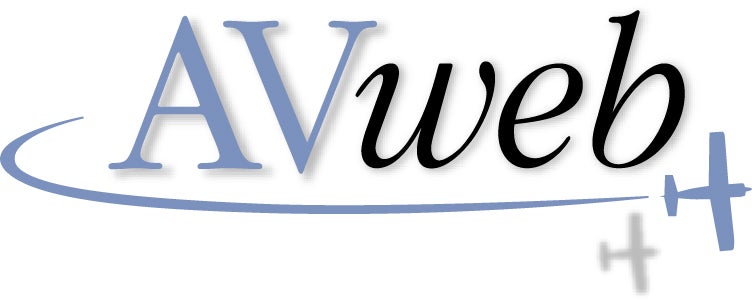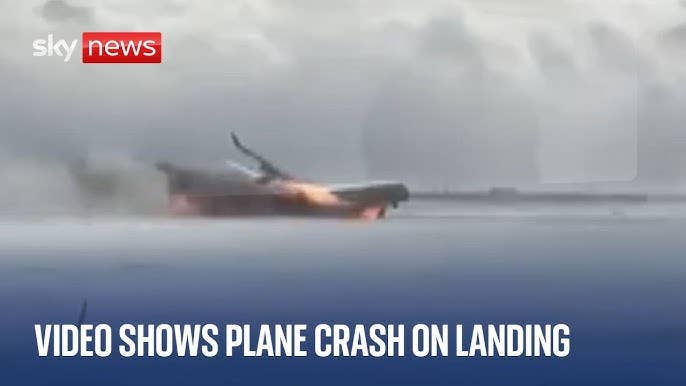Microsoft Flight Simulator X for Pilots: Chapter 18 — GPS Approaches — Part 2
Microsoft Flight Simulator X is one of the most powerful PC simulators available, and practicing GPS approaches with FSX is a great way to prepare for (and decrease expense in) flight in a real plane.
150
[Editor's Note: Recently two flight instructors wrote a book on how to use Microsoft Flight Simulator X (FSX) to enhance pilot training and to provide sim-only pilots a guide to making their flying more realistic. AVweb is reprinting several chapters from this book, the first of which was Chapter 13 -- Weather. To download the FSX files they refer to here, visit the publisher's Web site and click on Downloads.]
Fly Some GPS with Six-Pack
GPS approaches have quite a bit more "buttonology" than traditional approaches. The sequence of events makes a lot more sense when you're actually flying the approaches, so let's zip through a few of them in the Mooney.
KSHN GPS Rwy 23
300
Load the flight Chap_18_GPS_at_KSHN.PLN from the book's Web site. This flight has you in the air at 4,000 feet west of Boeing Field, near Seattle, Wash. (You can also start from Boeing Field; see "Fly the Boeing LOC" at right.) You're en route to Shelton via radar vectors and have been told to expect the GPS Rwy 23 approach (see Figure 18-10). Winds are light, but they do exist in this flight. Hey, with GPS, wind correction is a snap, and you've been getting off easy so far on winds.
Setting Up the GPS
300
Your first task is to load the approach at your destination. Because you already have a flight plan of a direct route from KBFI to KSHN, the GPS knows you probably want to shoot an approach at KSHN. To load the approach into the GPS, press the PROC (Procedure) button on the GNS 500. Select Approach should be highlighted. (If it isn't, you can use the outer FMS knob to scroll to it.) Next click Enter. Figure 18-11 shows the whole process.Now you need to choose the approach. If the GPS 23 is not highlighted, use the inner knob to scroll to it, and click Enter. The GPS now asks you for the transition. This means it needs to know which way you're arriving to the airport so it can give you the correct guidance. Since you're on a vector, you can simply choose Vectors. This loads only the final approach fix and draws an extended magenta line leading to that fix for you to see as a situational awareness tool.In the real world, we recommend loading the approach from a fix until you get close to the airport. We find this gives better situational awareness by having more fixes visible on the map. You're also better prepared in the real world for when you get hit with a change of plans and have to fly the full approach. It's not quite the same in FSX, but you can look at this as you fly.When the approach is loaded, you see the flight plan page with a whole bunch more fixes on it. These are the fixes in the GPS approach. You're not flying the approach yet, though. You're still navigating directly to KSHN as far as the GPS is concerned, and that's why the Nav page shows the magenta line from KBFI to KSHN. (If you want to speed up the simulation rate, see "Don't Sim Too Fast" at right.)
300
Clean up the Nav page a bit before moving on. Press the CLR button twice to eliminate most of the unnecessary information from the GPS map page. Two levels of declutter removes most of the distractions. You can click once more to remove all but the destination airport. Also, take this opportunity to make sure that the CDI on your HSI is set to get its info from the GPS, as shown in Figure 18-12.
Note: Stop This TrainIn FSX, you can pause the simulation and still program the GPS. This is handy if you need more time or brain power while learning.
300
The GPS won't actually let you fly the approach until you activate it. At that point, it assumes you want guidance to the first fix in the approach. That's OYRED in this case. Press the PROC button again, and you'll see the highlighted option is Activate Approach. Click Enter to activate the approach. You'll get a course line from your present position to OYRED. You'll also see all the waypoints on the approach beyond OYRED. If you toggle between FPL and the Nav page, you can see the waypoints in your flight plan and on the moving map (see Figure 18-13). (Have you noticed the strange waypoint names in some GPS approaches? See "Loony Waypoint Names" at right for some fun ones.)If you tried to fly the approach now, the GPS could guide you, but it's thinking you need to do a course reversal -- fly the racetrack pattern -- at OYRED. You also won't get a good CDI needle to use for intercepting the inbound course.
300
You need to activate vectors to final. To do this, press PROC again, and use the outer FMS knob to scroll up to Activate Vectors to Final. You'll see the moving map view and the FPL page change, as shown in Figure 18-14. The GPS creates an extended magenta line coming off the FAF at PORSY. This is the course you intercept and fly inbound to the MAP at the threshold of Runway 23. (For more about vectors, see "A Great Insider Tip: Fly Leg" at right.)With vectors-to-final active, you can fly the approach. You want to make sure you have the CDI set to the inbound course of 229. Like an ILS, it works no matter where it's pointing, but it's a lot less confusing if it's pointing straight up. Start slowing for low cruise, and get ready for a descent to 2,000 feet.If 2,000 feet seems too low, take a close look at the GPS approach plate from the Web site; 3,000 feet is the altitude for the holding pattern at OYRED. You're going to be vectored onto the leg from OYRED to PORSY. This has an altitude of 2,000 feet.
300
At some point, ATC turns you to an intercept heading and clears you for the approach. You need to watch the CDI and turn to the inbound heading to PORSY of 229 as it centers (see Figure 18-15). While you're intercepting, tune the KSHN AWOS, and get the current weather including the KSHN altimeter.
Note: Watch The Altimeter SettingYou've had kind of a free lunch so far with the altimeter setting in that it has been the same wherever you go. This time, we're changing it subtly from airport to airport, so when ATC gives you a new setting or you get one from the ATIS/ASOS, be sure to put it into your altimeter.
Now watch the GPS to see how far you are from PORSY. The FSX GPS is a bit unrealistic here because it shows the ETE without seconds, so it reads 00:00 for a minute before crossing PORSY. The real GPS switches to seconds and counts down for you.Slow to approach level with the gear out. When you cross PORSY, it's the five Ts, but some don't matter:
- Time: There's nothing to time, but it's good to note your ETE to RWY23, which is your missed approach point.
- Turn: Continue on the inbound course. Few GPS approaches change course after the FAF.
- Twist: There's nothing to twist.
- Throttle: Power to 19 inches and flaps to the approach setting. Descend for 860 feet. If you're using the autopilot, set it for 900 feet, and then descend the last 40 feet by hand. (See "Watch the Altitude" at right for a caution about using the autopilot.)
- Talk: Announce your position to KSHN traffic over PORSY, 5 miles from the runway.
300
As you track inbound from PORSY to RWY23 (Figure 18-16), watch the TRK on the top of the screen. Adjust your heading as needed to show a TRK of 229, the inbound course. Having TRK available means you can find a heading immediately that provides all the wind correction you need. Does this work in a real airplane? You bet! We teach this to all our instrument students who have GPS available. In fact, if we had to choose between just a moving map or just TRK, it would be a tough call.
300
As you descend to MDA, press W on the keyboard to show only the key instruments, but then press Shift+3 to see the GPS as well (see Figure 18-17). Look for the runway to appear out of the haze. If you see it, fine, but don't land just yet. You need to take a look at the missed approach with a GPS.
Flying the GPS Missed
When you break out close to the runway threshold on a GPS approach, you might be too high to land. We'll talk about circling around to land in the next chapter, but for now if you can't land, you'll have to fly the missed approach.This is a bit different with a GPS, and FSX diverges from the real world in one key way.You might not have noticed, but when you're navigating along a flight plan using GPS, the TO-FROM arrow always shows TO. This is because you're always flying to the next waypoint. (In the real world, GPS navigators actually show FROM for just a moment as you pass over the waypoint just to let you know it happened.)When you cross the MAP with a real IFR GPS, it goes into SUSPEND mode. That means it stops automatically sequencing you -- and guiding you -- from one waypoint to the next. The GPS actually acts more like a VOR when this happens, and it shows you navigating from the waypoint RWY23. In the real world, you must manually press the OBS button to restart sequencing for the missed approach. In addition, the first part of the missed, which is climbing straight ahead to 1,000 feet, you must do on your own and before you press OBS to start GPS sequencing again.The reason the real IFR GPS is set up this way is that as soon as you press OBS, the GPS draws a straight line from your current position to the missed approach holding fix, which is CARRO in this case. Real-world GPS units are not capable of giving you guidance for that climb and turn. (See "Limited Suspense" at right.)Not so, the FSX GPS. It will happily give you guidance through the entire missed approach. Here's how it works.
150
0)]When you fly over the missed approach waypoint, the GPS will sequence to the next leg of RWY23 -> 1000. It even provides a tiny magenta line for this leg (see Figure 18-18). Again, we can't stress enough that a real-world IFR GPS will not do this.
150
1)]When you start the missed approach, it's the four Cs again: climb attitude and full power, clean up the gear and flaps, cool the engine with your climb power setting and cowl flaps, and communicate to KSHN traffic and then to Seattle Departure that you're flying the missed approach. When you do, click the option in the ATC window to tell Seattle Departure that you're flying the published missed approach (see Figure 18-19).As you fly the missed approach, it doesn't matter which way your CDI is set because you'll get the correct left/right guidance, but take a guess at your route back to CARRO -- probably about 050 -- and set it on the CDI for reference.
150
2)]When you get to 3,000 feet, you'll want to reduce power right away and let the Mooney accelerate only to low cruise. The hold is just a place to kill time until you figure out your next move. There's no reason to burn a bunch of gas. The entry to the hold is almost always a direct entry on a GPS approach that isn't an overlay of an older kind of approach. In the real world, the GPS would go into suspend mode again, and you'd have to work your way around the hold with the holding waypoint acting like a VOR. FSX depicts the hold without suspending the GPS sequencing (see Figure 18-20). (For more about GPS accuracy, see "RAIM" at right.)
RNAV Rwy 34 Approach at KFHR
The approach at Oak Harbor you looked at earlier is interesting, but it's not in the FSX GPS database. To fly a GPS approach, the approach must be in the GPS. You can't just cobble the waypoints together on your own.You'll fly from Bellingham, Wash, (KBLI), to Friday Harbor, Wash., (KFHR), instead. The route will take you to the ISLND intersection and then to the HILPT at UGTAW. This approach is interesting in that it has a turn at the final approach fix DFUCA. That's unusual for an RNAV or GPS approach that isn't an overlay. (By the way, DFUCA would be pronounced "De FEW Ka." Sometimes the hardest part of working with GPS waypoints is knowing how to pronounce them on the radio. In this case, the waypoint was named for the Straight of Juan de Fuca, where the waypoint is located.)Load the flight Chap18_KBLI_to_KFHR, and you find yourself at 4,000 feet heading for the ISLND intersection for the approach. (Load Chap18_KBLI_to_KFHR_full if you want to fly the entire thing from takeoff to touchdown.)
150
3)]Your first step is acknowledging the clearance for the approach. Do so with Whidbey Approach in the ATC window. Your next step is loading the approach. It works just like before. Because your flight plan is to KFHR, pushing the PROC button lets you select an approach. Choose the RNAV 34 approach and the ISLND transition. Activate the approach; you can push the FLP key to see things on the moving map and twist the CDI as needed to give you good sense of the way to ISLND (see Figure 18-21).
150
4)]Since you're cleared for the approach, the restriction on your altitude at 4,000 goes away once you're on a published route. After you cross ISLND, start your descent to 2200 as published on the plate (see Figure 18-22). Also start working your power back toward the low cruise setting. It might seem like you're late in bringing back the power at this point, but you've got a fair amount of ground to cover to use for slowing down. Don't expect to hear anything from ATC for the rest of this approach. You're on your own for this one. (For more on this, see "Can't I Just Go Straight?" at right.)
Note: Watch the DTKIf you wonder where to set the CDI for each leg of the approach, watch the DTK at the top of the moving map. That DTK is the course you want to fly and what the CDI should be set to. You can see all the DTKs from the FPL page or from the approach chart itself.
150
5)]When you cross UGTAW, you can descend another 200 feet to 2,000 and reverse course. Your five Ts are a handy tool here to make sure you don't miss anything you're supposed to do. You don't need to fly a complete holding pattern here. You need only turn outbound to a heading of 150 and fly a minute away from UGTAW. Next you start a left turn to reintercept the 330 course inbound to UGTAW (see Figure 18-23). If you need more time to slow down, you might use the hold to do it, but realize that you have 8 miles from UGTAW to DFUCA to slow the rest of the way to 100 knots in approach level with the gear down. Since you can drop the gear at any speed under 140 knots, you can use them to help slow down too.
150
6)]You should be at 100 knots by DFUCA and ready for final approach. Cross DFUCA (Figure 18-24) and do your five Ts:
- Time: There's nothing to time, but it's about two minutes to the MAP according to the GPS.
- Turn: Turn to a heading of 337, and watch for a TRK of 337 on the GPS.
- Twist: Twist your OBS to 337.
- Throttle: Throttle to 19 inches, prop forward, approach flaps.
- Talk: Give a position report on KFHR CTAF.
When you get to the straight-in minimums of 640 feet, look for the runway. If you see it, land. If not, go missed approach. (For one instance where FSX doesn't simulate reality well, see "Not Sensitive On The CDI" at right.)
The VOR or GPS Rwy 6 at KHQM
Last up is an approach designed as a VOR approach but flown with the GPS. Load the flight Chap18_KBFI_to_KHQM to start the flight in the air here on V205 heading for HQM. Load the "_full" version if you want to take off from KBFI yourself. Remember you need to ask for the VOR Rwy 6 approach with the HQM transition.
150
7)]You're in an interesting situation here (see Figure 18-25). It's one that's common in IFR flying. You're at 4,000 feet only five minutes from the VOR at your current speed. Crossing the VOR you're going way down to 1,600 feet while doing a procedure turn. That turn will take about two minutes out from the VOR, one and a half minutes on heading 197, and about two minutes back on 017 and then inbound on 062. That's five and a half minutes to lose 2,400 feet and slow down to 100 knots before crossing the VOR inbound.This would be a good time to ask ATC for a lower altitude, but FSX won't let you, and in the real world on this route, you're unlikely to get it because of the proximity of some low mountains. Plan B is to slow down now to low cruise and then come down fast without gaining airspeed. Let's see how it works out.
Note: Something To Do With NAV2Since this is a VOR approach, you can monitor your progress with the VOR, too. You can't do it on the HSI -- that's being used for the GPS -- but you can put HQM on NAV2 and set your DME to read from NAV2 as well.
Start slowing down, and then press the PROC button on the GPS. Select the VOR 06 approach. You'll see the little letters "GPS" beside the approach, which means you can fly this approach using the GPS rather than the VORs. Select the HQM transition, and activate the approach. Since you're already flying to HQM, your CDI won't budge, but when you cross HQM, the GPS will sequence you through the approach.You want to get the weather for KHQM because it has an impact on how you fly this approach. A south wind at the airport means you want to fly outbound on the PT longer or at an angle greater than 45 degrees. If you don't, you'll overshoot the inbound course back to the VOR when you turn around. A north wind might mean a shorter outbound on the PT or, at the least, being ready for the inbound course to come in slowly.
150
8)]You get the clearance to start down just before the VOR (see Figure 18-26).Crossing the VOR, fly outbound for two minutes on 062. Turn to a heading of about 197, depending on how much wind correction you want to add, and fly outbound for about 1.5 minutes. Turn right to 017, and intercept the 062 heading back to the VOR. (For more ways a GPS can help your flying, see "GPS On a Non-GPS Approaches?")
150
9)]The GPS should show you your progress as you go around the PT (Figure 18-27), but because FSX tries to actually guide you around the PT, there is a problem. If you manually fly the PT or fly it with the HDG function of the GPS, the GPS does not sequence you along the approach. (If you use the APR mode on the autopilot, it works fine. ) You can hand fly the PT, but then you'll have to go to the flight plan page on the GPS, push the FMS knob in the center to get a cursor, scroll down to the HQM that comes after the PT, and click Menu. Then you can click Enter to fly the leg back to the VOR, and the GPS will work correctly. This is not an issue on the real Garmin GNS 500.
300
0)]It's your five Ts crossing the HQM VOR and down you go to 740 feet (see Figure 18-28). You might need to watch the NAV2 DME to see your distance from HQM to descend further to 640 at DME 4 from HQM. Alternately, you can descend when you're four miles from RWY06. That's inside the 4.4 mile distance shown on the approach plate, so it's legit. On a real IFR GPS, this point would be a waypoint on the approach called D4.0, so you'd know exactly when you passed it.The winds are such that you might have a challenging landing at KHQM, but when you get it in sight, go ahead and land. The airport used to have a great caf. Perhaps it's still there for a virtual lunch!
Instrument Approaches on the G1000
The G1000 implementation in FSX is strong in some ways but weak in others. It's a great place to practice your instrument scan for the PFD -- not that the scan is that different than with a traditional six-pack with a huge attitude indicator that's visible behind all the other instruments. Certain aspects, such as reading altitudes -- and noticing when you're off your assigned altitude -- take some practice on the G1000.Some of the buttonology details, though, are different enough on the real G1000 vs. the FSX version that the training utility is limited, or perhaps even what we call negative transfer. That is, it's done differently enough in the real world that you're better just learning the real G1000. Managing your frequencies for COM and NAV radios are like this.It's still worth flying some approaches on the G1000 system, though, so let's look at two examples: a GPS approach with the G1000 and an ILS. (Be sure to read "Juggling G1000 Screens" at right before you get too far into this section.)
GPS Rwy 1 at KPWT
300
1)]Load the flight Chap18_KBFI_to_KRNT. This puts you on the ground at Boeing Field, getting ready to fly to nearby Bremerton airport (KPWT). You start on the ground for this one, as shown in Figure 18-29.You're at the end of Runway 13R, and you have the Boeing localizer loaded into NAV1. You also have the CDI on the PFD set to show the localizer. This is a difference with the G1000 because you ignore the NAV/GPS switch on the Shift+8 panel and use the CDI softkey to switch between GPS navigation and VOR/localizer navigation.Also, you'll want to set your heading bug for the runway and your altitude bug for 4,000, your clearance altitude. Remember that the heading bug is on the PFD, and the altitude bug is on the MFD section you can see next to the PFD. The outer altitude knob is thousands of feet, and the inner one is hundreds. Setting the altitude bug on the G1000 also sets it on the KAP 140. If only that were true in real life too. You can set your altimeter by just pressing B on the keyboard or entering it using the Baro knob on the PFD.
Note: Transponder On The PFDRemember that you'll need to use the softkeys on the PFD to enter a transponder code.
300
2)]Get your clearance, and take off. You need the Shift+8 panel (or the MFD) to see the position of your flaps. You also need the Shift+8 panel to turn off the boost pump. Once the gear are in the wheel wells, the flaps are up, and you're in cruise climb (Figure 18-30), you can press the CDI button on the PFD to switch to GPS navigation.If you just play along with FSX ATC, you'll get vectors for the GPS Rwy 1 Approach, but to see how the G1000 really works, use the ATC window to request a different approach. Ask for the GPS Rwy 1 but with the CARRO transition. Once approved, you'll get cleared direct to CARRO, so you'd better load the approach.
300
3)]Load the approach for KPWT. You can do it from either the PFD or the MFD. On the PFD, press the PROC button. An inset window appears in the lower right, as shown in Figure 18-31. This window is similar to the GNS500 Proc window and uses the same logic. Choose Select approach. Then choose the GPS 01 and the CARRO transition using the outer and inner FMS knobs on the PFD just as you did on the GNS500 GPS. Press Enter each time you want to make a choice. If you activate the approach, the G1000 will give you guidance direct to CARRO, which is exactly what you want. When you activate the approach, the PROC mini-window will be replaced by a flight plan mini-window on the PFD (see Figure 18-32). This shows the same information as the flight plan window on the GNS 500. (See "Which G1000 Map" at right for more on dealing with two maps.)
300
4)]To do the same thing on the MFD, first view the MFD with Shift+3. Next press the PROC button on the MFD. This fills the MFD screen with information about KPWT. Use the outer FMS knob on the MFD to scroll down to approaches. Use the inner knob to select the GPS 01. Press Enter on the MFD. Select the CARRO transition and press Enter again, and then select Activate and press Enter.After selecting and activating the approach using either method, turn to the DTK shown at the top of the PFD window. Now that you're flying IFR, these four bits of information at the top of the waypoint window -- WPT, DIS, DTK, and TRK -- are your friends. You always know where the G1000 is taking you, how far away it is, the course you should be covering to get there, and your actual track over the ground. Watch your TRK, and make sure it matches your DTK throughout the approach. If you want to see your ground speed (GS), cross-track error (XTE), or estimated time to the next fix (ETE), then you'll need to use Shift+3 to glance at the MFD.
300
5)]After you get your clearance for the approach, tune in the KPWT ASOS to get a current altimeter as well as a sense of the winds and ceilings. Crossing CARRO, you can descend to 3,000 feet, and crossing IYSUM, it's down to 2,500 (see Figure 18-33). By the time you reach CAN, you should be slowed to 100 knots with the gear down in the approach-level configuration.As you fly toward CAN, you might need to lead your turns at each fly-by waypoint more than the G1000 indicates. Depending on how fast you're going and how steeply you're willing to bank in the clouds, you may overshoot the course for the next leg.Also, the real G1000 warns you of each approaching waypoint in the top center of the PFD under the box showing Distance, and so on. The FSX version doesn't offer this nicety.
Note: No PT at KPWTA curiosity of the GPS Rwy 1 at KPWT is there is no charted procedure turn. For this reason, none of the transitions says "NoPT," even though you wouldn't do a PT from any of them.
300
6)]The drop from CAN to the MAP is unusually steep, as noted by the 3.56-degree descent angle shown on the approach plate profile view. You need to adjust the approach descent pitch and power settings accordingly to come down at 1000 fpm or better and still keep 100 knots. The landing panel still blocks much of your view unless you're coming down fast in a nose-low attitude, which you are in this case, but as soon as you level off a bit, you lose sight of the runway, as shown in Figure 18-34. We recommend toggling between the full panel and no panel at all using Shift+1. If you pick up the runway, you can do a low pass over the pavement for fun. Watch for the winds on the windsock. It'll be a challenging landing. But don't stay on the ground. Launch again, announce the missed approach, and start your climb up to 880 -- the final altitude for the approach -- before making a right climbing turn back to CARRO.To see it in action, fly the missed approach. When you talk to ATC, you can ask for the published missed approach. What you'll see is that it's even easier on the G1000, especially with the huge MFD moving map. Be careful not to forget your cowl flaps as you climb back up toward CARRO. They're easy to forget, and you have only one small CHT indicator on the engine section of the MFD to warn you. FSX seemed to forget to give you a cowl flap position indicator on the G1000 Mooney.Enter the hold at CARRO so you can have the pleasure of doing it with the G1000. Then use the ATC window to select a new IFR destination. This opens the flight planner window. Choose Tacoma Narrows (KTIW) for your destination, and then click Find Route. Click OK. Save this route with the default name for now. When asked whether you want to have your airplane put at the departure airport, click No. You'll go back to the airspace above CAN where you can ask for your clearance over to KTIW. You may need to ask for vectors to the ILS Rwy 17 approach.
ILS 17 at KTIW
You get some quick vectors as the FSX ATC tries to decide what to do with you, but pretty soon you'll be on a downwind for the ILS 17. Slow toward low cruise to buy some time, and then use PROC (on either the PFD or MFD) to select and activate the approach with vectors.You'll need to load the ILS frequency into your active NAV. Now on the real G1000, you have a few options. First, you can load it into NAV1 or NAV2. Either can drive the HSI for you. We'll show how to use NAV1 for simplicity. Second, you can load the frequency two ways.You can manually enter the frequency as described earlier in this book. Use the NAV frequency knobs on either the PFD or the MFD to dial 109.1 in the standby box (cyan box) and then switch the frequency to active. This is what you must do on FSX.If you didn't have the approach plate, you could get the frequency by viewing the MFD with Shift+3 and use the outer FMS knob to go to the Waypoint WPT pages. On the airport page you should see KTIW. If not, push the lower center of the FMS knob on the MFD to get a cursor, and then click the inner knob to start entering KTIW. You can just type "KTIW" after this process is started. Click Enter.
300
7)]Now you'll see the waypoint page for KTIW (see Figure 18-35). On the softkeys at the bottom of the MFD screen, choose Info. Now press the lower center of the FMS knob to get a cursor, and scroll down. You'll see all the frequencies for KTIW. On the real G1000, pressing Enter for any of these frequencies, COM or NAV would load it into the selected standby. This is a great feature once you master it, and it's sadly not emulated on FSX. But at least you know it's there.
300
8)]When ITIW is dialed in, you'll want to navigate with it using the CDI softkey on the PFD. Unlike with a GPS course, you need to set the OBS for VORs and the localizer (see Figure 18-36). Granted, you don't have to set the inbound course on the CDI for a localizer, but it's a lot less confusing if you do. The OBS is set with the CRS knob on the PFD. As you adjust the course, the exact number appears in a pop-up window so you know what you're dialing in down to the degree. You might or might not have noticed that the same thing happens when you dial in a new heading on the heading bug.
300
9)]Intercept the localizer, slow to approach level, and watch for the glideslope to center. The glideslope indicator is a small green diamond on in a box to the left of the altitude (see Figure 18-37). When it centers on its scale, add approach flaps, reduce power, and head on down. (Don't get too complacent about GPS approaches; see "Flying Off the Map On A GPS Approach" at right for an accident report.)
Key Points for Real Flying and FSX Built-Ins
The following are some key points for real flying from this chapter:
- Read GPS/RNAV approach plates.
- Use the GNS 500 in FSX for approaches.
- Use the G1000 in FSX for approaches.
There are no specific FSX lessons and missions to study after reading this chapter.
Click here to read the next reprinted chapter, Flying with One Feathered.